What Is MetaTrader 4 (MT4)?
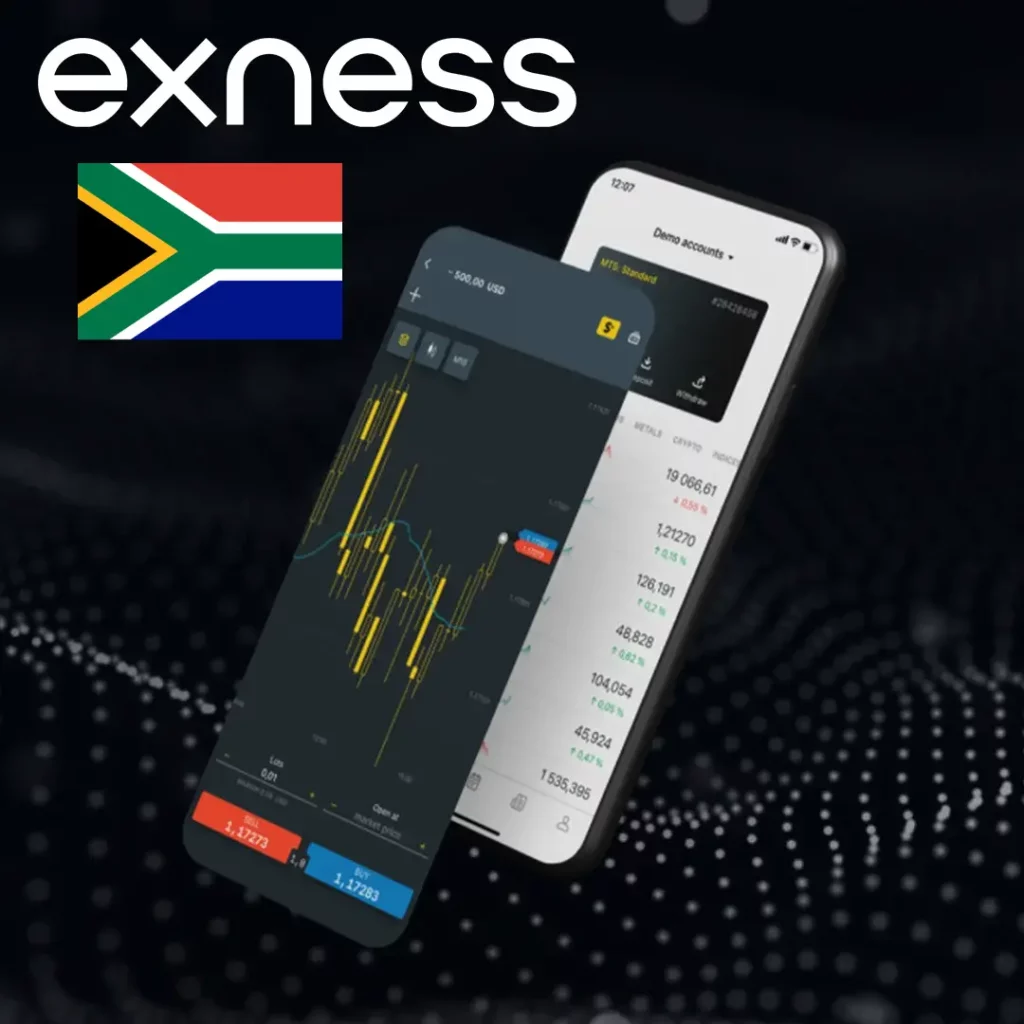
MetaTrader 4 (MT4) is a popular electronic trading platform used by traders worldwide to trade forex, CFDs, and other financial instruments. Launched in 2005 by MetaQuotes Software, it became a standard in the trading industry due to its easy-to-use interface, extensive charting tools, and support for automated trading strategies. Despite the introduction of newer platforms like MT5, MT4 remains one of the most widely used trading platforms globally.
Why MT4 Remains Popular Among Traders
MT4 is loved by both beginner and experienced traders for several reasons:
- User-Friendly Interface: Easy to navigate for new traders while offering advanced features for more seasoned users.
- Customization: The platform allows users to customize indicators, charts, and trading strategies.
- Large Community Support: There’s a wealth of educational resources and support forums for troubleshooting.
- Automated Trading (Expert Advisors): Allows traders to automate their trading strategies.
- Lightweight: MT4 runs efficiently on low-resource devices, which is perfect for everyday use.
MT4 Features for Forex and CFD Trading
MT4 is packed with features that make it ideal for trading forex and CFDs:
- Advanced Charting Tools: Includes various types of charts (candlestick, bar, line) and over 50 built-in indicators.
- Order Types: You can place market orders, limit orders, stop orders, and more.
- Real-Time Data: Offers real-time price feeds and updates, ensuring that traders can make informed decisions.
- Backtesting: Traders can test strategies using historical data before going live.
- Multi-Timeframe Analysis: Easily switch between different timeframes for more in-depth analysis.
- Expert Advisors (EAs): Automated trading strategies can be created using custom EAs, which can help execute trades based on pre-set conditions.
How to Download Exness MT4
Getting started with Exness MT4 is simple. Below are the ways you can download and install the platform depending on your device.
MT4 for Windows
MT4 can be downloaded directly from the Exness website. Here’s a step-by-step guide:
- Go to the Exness website and navigate to the MT4 download page.
- Click on the “Download” button for Windows.
- Once the installer is downloaded, run the setup file and follow the on-screen instructions.
- After installation, launch the platform and log in with your Exness account.
System Requirements for MT4 on Windows:
- Operating System: Windows 7, 8, or 10
- RAM: Minimum 1 GB
- Processor: 1 GHz or faster


MT4 for macOS
For macOS users, Exness provides an MT4 installation option that is compatible with macOS systems.
- Download the MT4 installation file for macOS from Exness’ website.
- Open the downloaded .dmg file to begin the installation process.
- Follow the installation steps and launch MT4.
- Log in with your Exness credentials to start trading.
System Requirements for MT4 on macOS:
- Operating System: macOS 10.7 or later
- RAM: Minimum 1 GB
- Processor: 64-bit Intel processor
MT4 App for Android
You can easily trade on the go with the MT4 mobile app for Android. Here’s how to get it:
- Visit the Google Play Store.
- Search for “MetaTrader 4.”
- Tap the “Install” button and wait for the app to download.
- Open the app, log in with your Exness account, and start trading.
Features of MT4 for Android:
- Full charting capabilities
- Real-time price updates
- Access to a variety of indicators and timeframes


MT4 App for iOS
For iPhone and iPad users, Exness also offers the MT4 mobile app. Here’s how to download and use it:
- Open the App Store on your device.
- Search for “MetaTrader 4.”
- Tap “Install” and allow the app to download.
- Once installed, log in with your Exness account and start trading.
Features of MT4 for iOS:
- Full access to charts and trading tools
- Real-time price quotes and instant trading
- Push notifications for price alerts
MT4 APK File
For Android users who prefer not to use the Google Play Store, the MT4 APK file can be downloaded from Exness’ website:
- Visit the Exness website to download the MT4 APK.
- Enable “Unknown Sources” in your Android settings.
- Install the APK and log in with your Exness account.
Important Note: Always download the APK file from official sources to ensure your device’s security.

MT4 Web Terminal Options
If you don’t want to install any software, Exness provides a web-based version of MT4. Simply visit the Exness website, log in to your account, and access the MT4 web terminal from any device with a browser. This is a great option for traders who need quick access from multiple devices without worrying about installations.
How to Use MT4 on Exness
Now that you’ve installed MT4, it’s time to start using it. Below are some of the key functions that will help you get started with trading on Exness.
Logging in with Your Exness Account
To begin using MT4, you need to log in with your Exness account:
- Open the MT4 platform (desktop or mobile).
- Click on “File” in the top-left corner.
- Select “Login to Trade Account.”
- Enter your Exness login credentials: account number, password, and server details.
- Once logged in, you’ll be ready to start trading.
Placing Orders, Setting Stop Loss & Take Profit
One of the key functions of MT4 is order placement. You can place different types of orders, such as market orders or pending orders. Here’s how:
- Select the currency pair or instrument you want to trade.
- Click on “New Order.”
- Enter your trade details, such as volume, stop loss, and take profit levels.
- Choose the order type (market, limit, or stop order).
- Click “Place” to execute the trade.
Using Charts, Indicators, and Trading Tools
MT4 offers advanced charting tools and a wide range of technical indicators. To analyze the market:
- Select the asset you want to trade.
- Click on “Insert” to add indicators such as moving averages, RSI, or MACD.
- Customize your chart layout by choosing from different chart types (candlestick, bar, line).
- Use the toolbar to zoom in/out or adjust the timeframe for your analysis.
FAQs
How do I download MT4 for Exness on Windows or Mac?
For Windows, visit the Exness website, click “Download MT4 for Windows,” and follow the installation steps. For Mac, download the macOS version from Exness, open the .dmg file, and install it.
Can I use MT4 mobile with my Exness account?
Yes, you can use the MT4 mobile app on both Android and iOS with your Exness account. Simply download the app, log in, and start trading.
What is the difference between MT4 and MT5 on Exness?
MT4 is ideal for forex and CFD traders, offering extensive charting tools and expert advisors. MT5, a more recent version, has additional features, such as more timeframes and asset classes, but MT4 remains more popular for its simplicity.
Does Exness support automated trading on MT4?
Yes, Exness supports automated trading on MT4 using Expert Advisors (EAs). You can develop or download EAs to automate your trading strategies.
Which account types are available for MT4 on Exness?
Exness offers multiple account types for MT4, including Standard, Cent, and Pro accounts. Each account offers different trading conditions, such as spreads, leverage, and commission fees.
